Add Logo Watermark in Video
It is a good idea to apply watermark to your videos with your logo. This ensures that where ever that video goes everyone will know its creator. To do this the easy way we will use VLC which is freely available to download.
Open the VLC Player and go to Tools → Effects and Filters or Press Ctrl + E
Follow the Steps in the image below.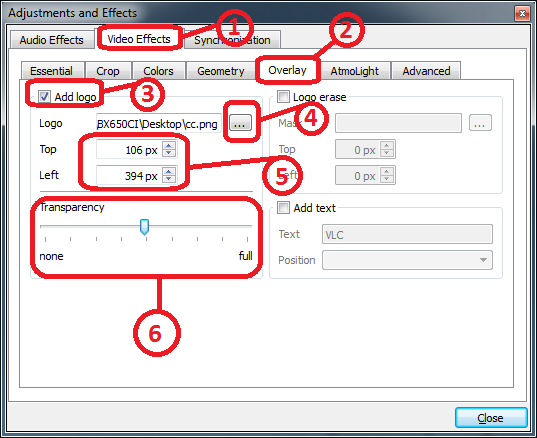
 P.S. This is the Trailer for Trolls Movie by DreamWorks, i do not own it. It is just for demonstration purpose.
P.S. This is the Trailer for Trolls Movie by DreamWorks, i do not own it. It is just for demonstration purpose.
When you are satisfied with the adjustments it is time to make these changes permanent. Go to Media → Convert / Save or Press Ctrl + R

Next select your video file


Wait for sometime till the export is done. When you are done go to Tools → Preferences or press Ctrl + P and press the Reset Preferences Button shown below.

This restore the original state of the VLC clearing all the changes you made.
Open the VLC Player and go to Tools → Effects and Filters or Press Ctrl + E

Follow the Steps in the image below.
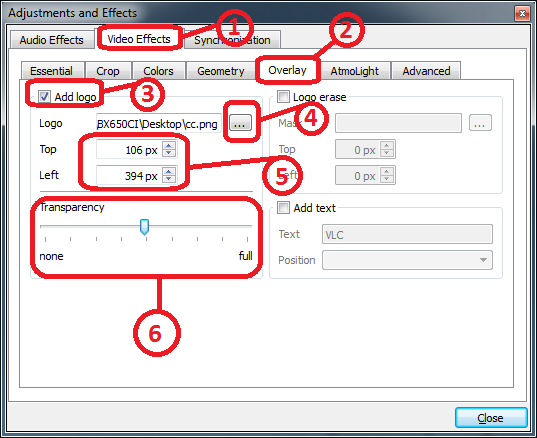
- Select Video Effects tab
- Select Overlay tab
- Check Add Logo checkbox
- Browse for Logo / Watermark. Preferably the image should be a transparent PNG. In VLC JPEG and PNG are allowed
- Select the position of the Watermark. You can change / modified it while the video is playing for optimal placement.
- Select the Transparency as per your requirements.
 P.S. This is the Trailer for Trolls Movie by DreamWorks, i do not own it. It is just for demonstration purpose.
P.S. This is the Trailer for Trolls Movie by DreamWorks, i do not own it. It is just for demonstration purpose.
When you are satisfied with the adjustments it is time to make these changes permanent. Go to Media → Convert / Save or Press Ctrl + R

Next select your video file

- Click on the File tab.
- Press Add... and select video.
- Selection will be shown here.
- Press the Drop down select menu.
- Select Convert or Press Alt + O

Wait for sometime till the export is done. When you are done go to Tools → Preferences or press Ctrl + P and press the Reset Preferences Button shown below.

This restore the original state of the VLC clearing all the changes you made.
Click to Load Comments




