Find MAC Address on Windows 10
Every network device has a unique code assign to it know as Media Access Control Address which is commonly know as MAC Address. MAC addresses are also know as Physical Address. There are different ways to find it we will discuss only two method here which are enough for most of the cases.
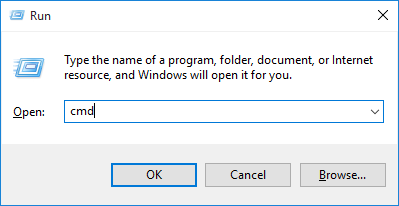
on command prompt type the following command
It will shows all the the MAC address on the device. This command shows the active MAC on the top and remaining at the bottom. A computer system or a laptop can have many MAC addresses. For example One MAC for wireless card, other for a Ethernet card and some may be created by virtual machines.
Method 1
Open the Command Prompt by pressing Windows Key + R and type "cmd" in it and hit enter.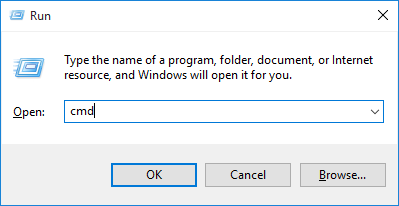
on command prompt type the following command
getmac

It will shows all the the MAC address on the device. This command shows the active MAC on the top and remaining at the bottom. A computer system or a laptop can have many MAC addresses. For example One MAC for wireless card, other for a Ethernet card and some may be created by virtual machines.
Method 2
This method is more graphical
- Go to "Network And Sharing Center" by typing it in Windows Search Bar.
- Click on connections as shown.
- Click on Details... Button.
- View the MAC address of selected connection in the Value of Property "Physical Address" as shown in the above image.
Click to Load Comments







