Delete Partition From SD Card or USB Windows 10
Raspberry Pi, Tails, Android and other Linux OS sometimes create partition on SD Cards and USB devices. When these devices plug in to a laptop or a PC they show only part of the storage capacity of USB or SD card. Rest of the storage space is un-allocated you can view these partition on Windows 10 Disk Management by opening command line and typing the following command
 if you try to format it only the allocated portion will be formatted, you need to delete all the partitions and the format it to make use of the all available storage. To remove all the partition open the command line as an administrator.Then issue the following commands carefully!
if you try to format it only the allocated portion will be formatted, you need to delete all the partitions and the format it to make use of the all available storage. To remove all the partition open the command line as an administrator.Then issue the following commands carefully!
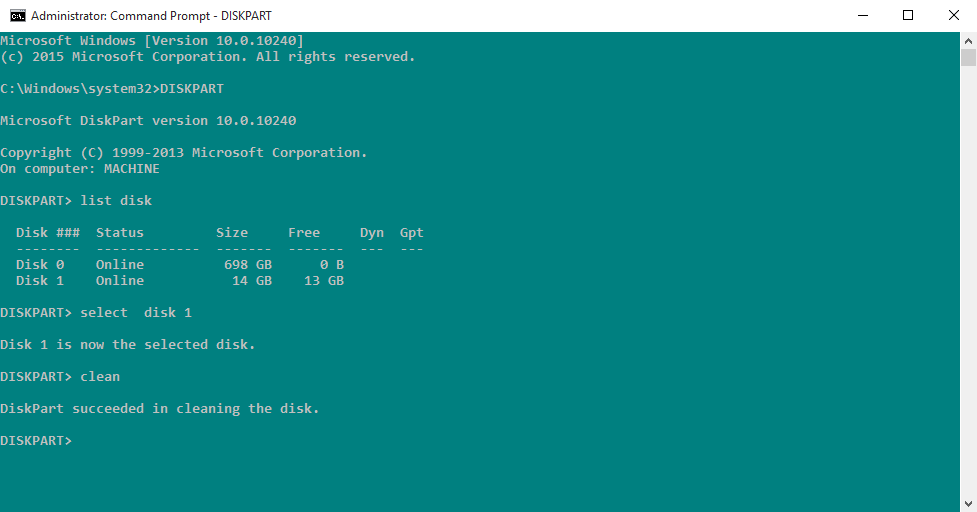 Please remember to backup all of your data, because the above actions will erase everything from the device.
Please remember to backup all of your data, because the above actions will erase everything from the device.
diskmgmt.mscIt will be something like the following image.
 if you try to format it only the allocated portion will be formatted, you need to delete all the partitions and the format it to make use of the all available storage. To remove all the partition open the command line as an administrator.Then issue the following commands carefully!
if you try to format it only the allocated portion will be formatted, you need to delete all the partitions and the format it to make use of the all available storage. To remove all the partition open the command line as an administrator.Then issue the following commands carefully!
DSIKPARTThis program will be launched in inside the command line, next
list diskThis will list all the storage devices connected.
select disk 1Select the disk you want to remove the partition table. Select carefully by identifying and matching the storage space of your SD card or USB.
cleanClean command will clear all the partition and make ready your disk for formatting. Next go to This PC or My Computer as it were on previous windows versions, Right Click on the drive and simply format it as usual. All you disk space will be available.
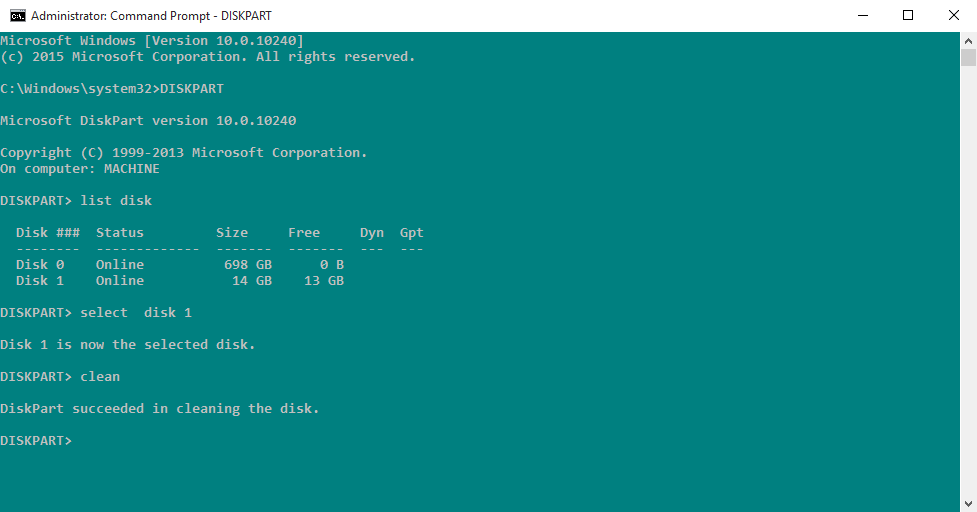 Please remember to backup all of your data, because the above actions will erase everything from the device.
Please remember to backup all of your data, because the above actions will erase everything from the device.
Click to Load Comments



