Disable Automatic Updates in Windows 10
Windows 10 continuously check for new updates released by Microsoft. It consume lot of bandwidth and frequently ask for restart. Annoyingly it takes hours for installing the update. Other thing is that not all Updates a good for your PC they can crash your PC or render it useless and you end up re-installing the Windows and the programs you had installed. This results in huge waste of time. For example, if you install Windows 10 anniversary update, it might cause the error "You've been signed in with temporary profile error". This render the PC useless there few solution to fix this, even if you "fix" it, all your file associations, bookmarks, browsing history, all your settings will be gone and you end up reinstall everything again.
Install Updates unless you are sure that it wont effect your PC, for that you have to update yourself from blogs or newsletters. To Stop Windows 10 to install updates automatically effectively. Open Run Prompt by press Windows Key + R simultaneously.
 Find the Windows Update, then right click on it and select Startup Type to Disabled from the drop down menu. Click Apply and you are done. When ever you think you are ready to update your Windows just enable the service and it will automatically do the update for you.
Find the Windows Update, then right click on it and select Startup Type to Disabled from the drop down menu. Click Apply and you are done. When ever you think you are ready to update your Windows just enable the service and it will automatically do the update for you.
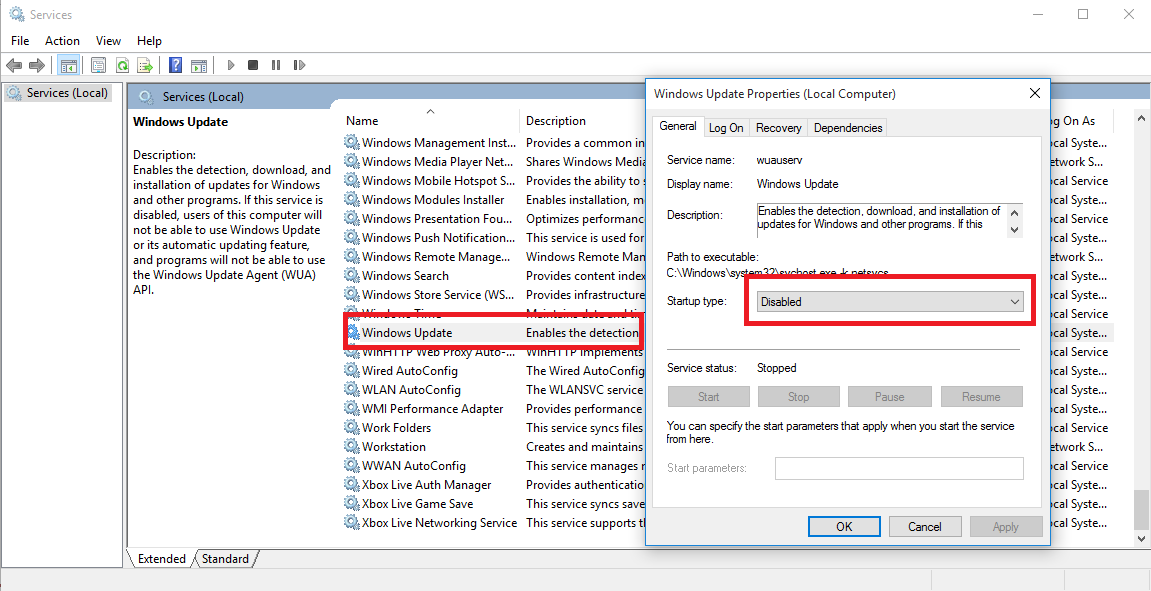
 Find the Windows Update, then right click on it and select Startup Type to Disabled from the drop down menu. Click Apply and you are done. When ever you think you are ready to update your Windows just enable the service and it will automatically do the update for you.
Find the Windows Update, then right click on it and select Startup Type to Disabled from the drop down menu. Click Apply and you are done. When ever you think you are ready to update your Windows just enable the service and it will automatically do the update for you.
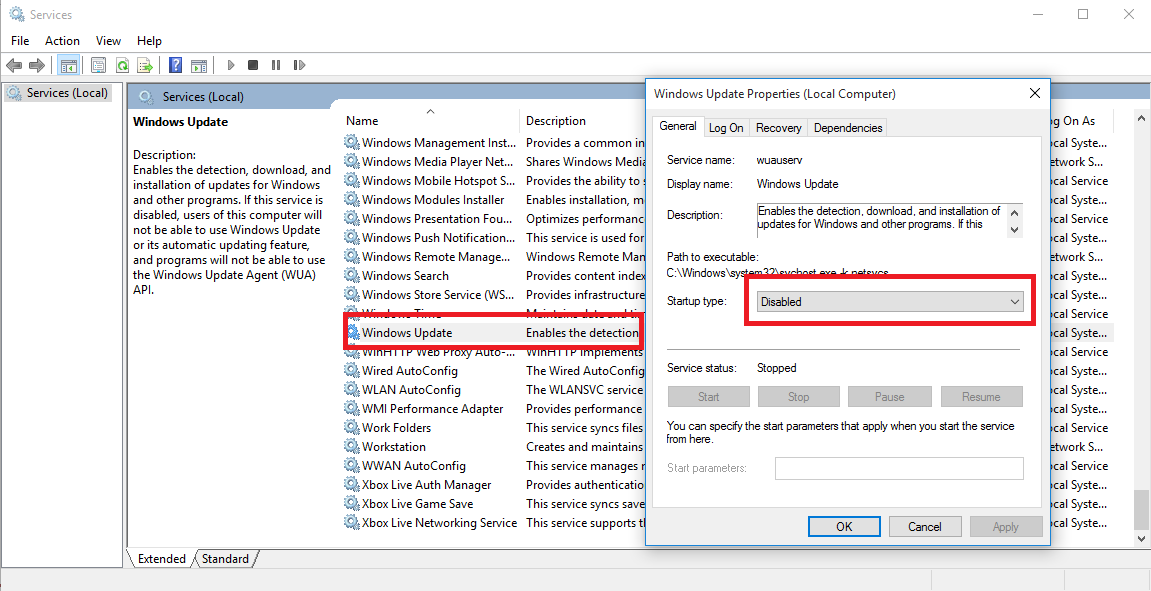
Click to Load Comments








